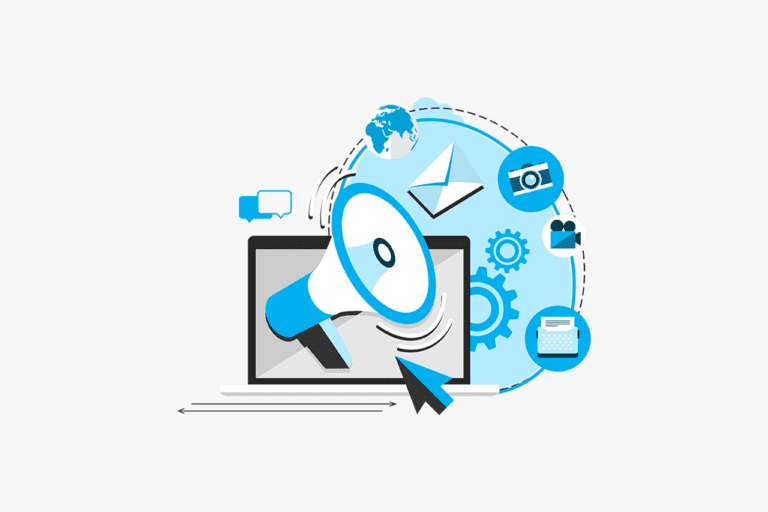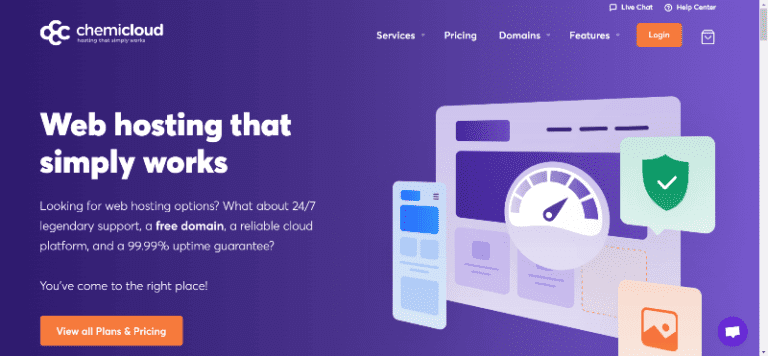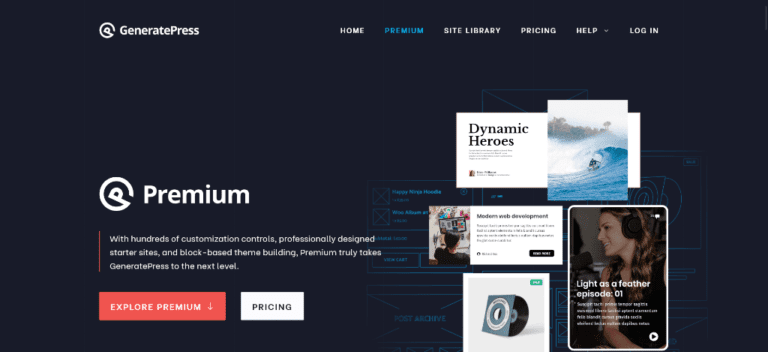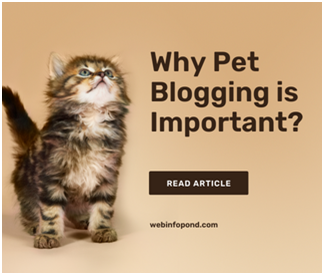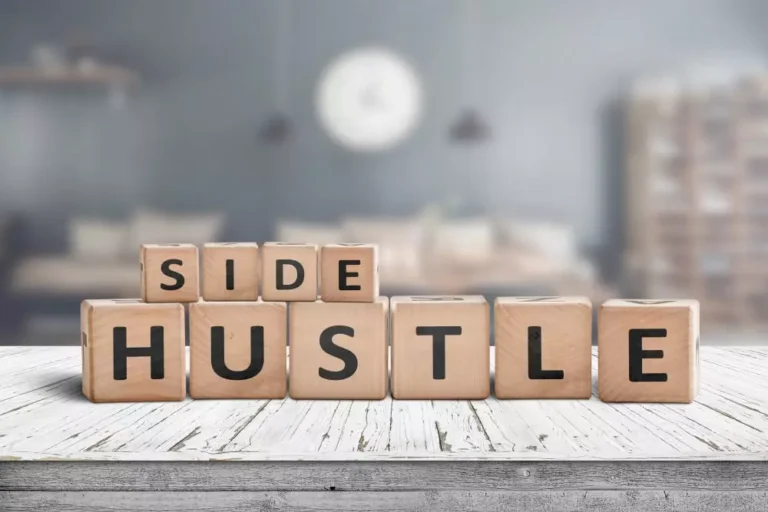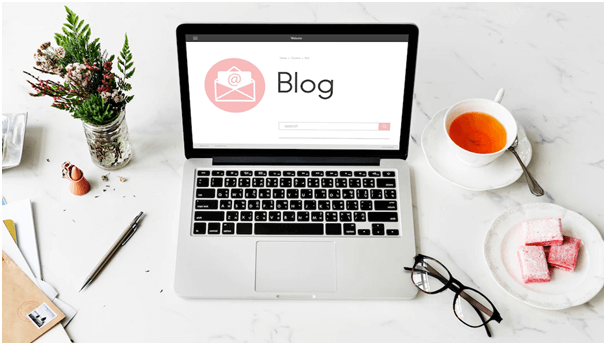How to use SeekaHost.app for cheap domain registration and buying WordPress hosting?
In this guide, I’ll show you How to use SeekaHost.app for cheap domain registration and buying WordPress hosting? If you need a step-by-step website creation guide, this is it!
WordPress is used by over 43% of all websites on the internet. However, WordPress hosting is generally considered expensive and hard to configure, isn’t it?
Well, SeekaHost.app offers 100% free (forever) WordPress hosting. Even on its paid plans, you get a 7-day free trial to test the waters.
The company doesn’t even use cPanel. Rather, it uses a much simpler and cleaner SeekaHost panel. Everything here is point & click, extremely easy to understand and use.
To help you better, everything in this guide is backed by screenshots. You’ll never get confused!
Dive right in?
Overview
Here’s everything I’ll be discussing throughout this piece:
- Is SeekaHost.app a good choice for domain registration?
- Buying cheap domain using SeekaHost.app
- Is SeekaHost.app a good WordPress host?
- How to use SeekaHost.app to buy WordPress hosting?
- How to install WordPress on SeekaHost.app
- SeekaHost.app server types and pricing plans.
Is SeekaHost.app a good choice for domain registration?
Before I show you “how” to use SeekaHost.app, isn’t it better if we discuss the “why”?
Why should you use SeekaHost.app? How is it a better choice than any other domain registrar out there?
Well, here are the reasons why I think SeekaHost.app can help your WordPress blog:
- You can use the same platform (SeekaHost.app) to buy your domain + WordPress hosting.
- There’s no cPanel. This makes configuring your domain extremely easy.
- The company shows the “renewal” prices right when you buy your domain. You’ll always know of your next-year costs and have no budget mishaps.
- They probably have one of the best support teams I’ve ever seen. If you can’t figure things out, they help you configure things remotely.
Buying cheap domain using SeekaHost.app
The steps to purchase the domain are extremely simple by using the domain names finder tool. Even without this guide, I’m sure most of you can do this on your own. However, let’s just be sure.
Step 1-> Sign up at SeekaHost.app (obviously).
Step 2-> Click on the <domains> and then <register domains> as shown in the screenshot.
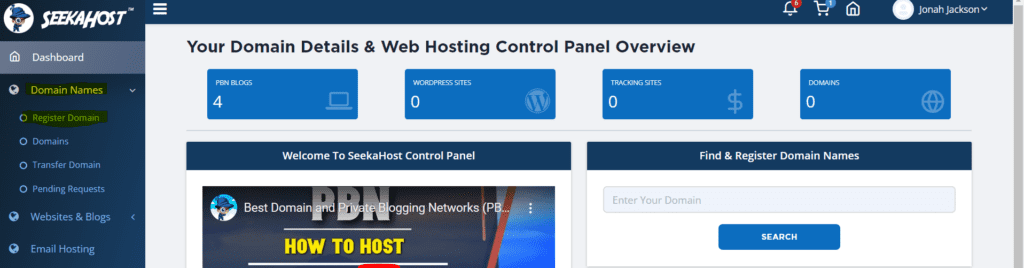
Step 3-> Enter the domain name you need here. You can enter it with or without the extension. If you enter your domain without the extension, SeekaHost.app shows all the available extensions for the domain.
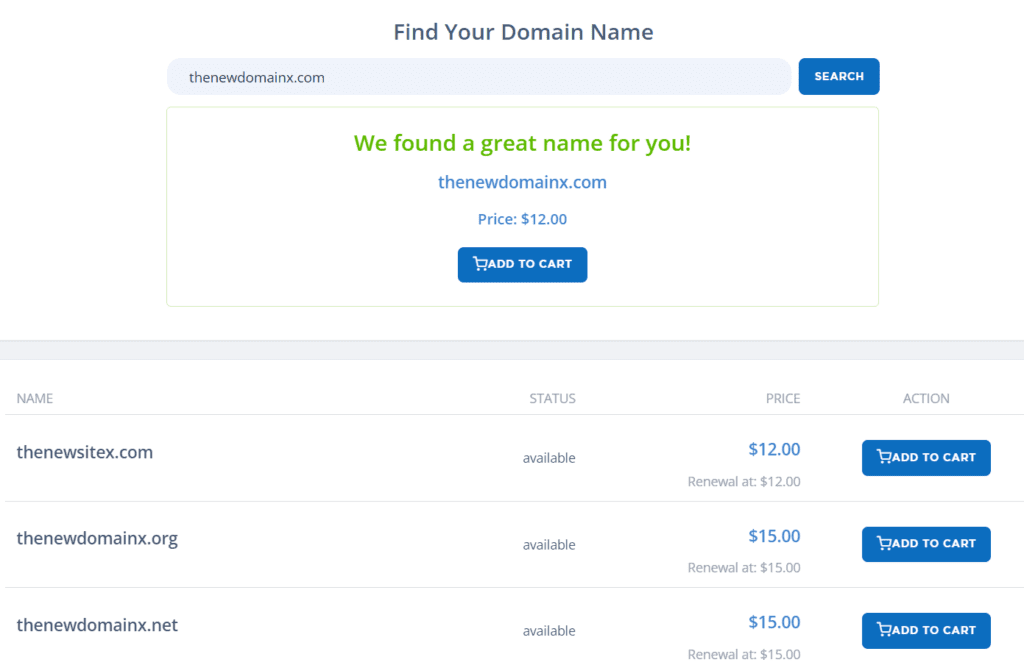
Once you find the domain you need, click on the “Add to cart” button.
Step 4-> The next page lets you add “Contact privacy” and “auto renew”.
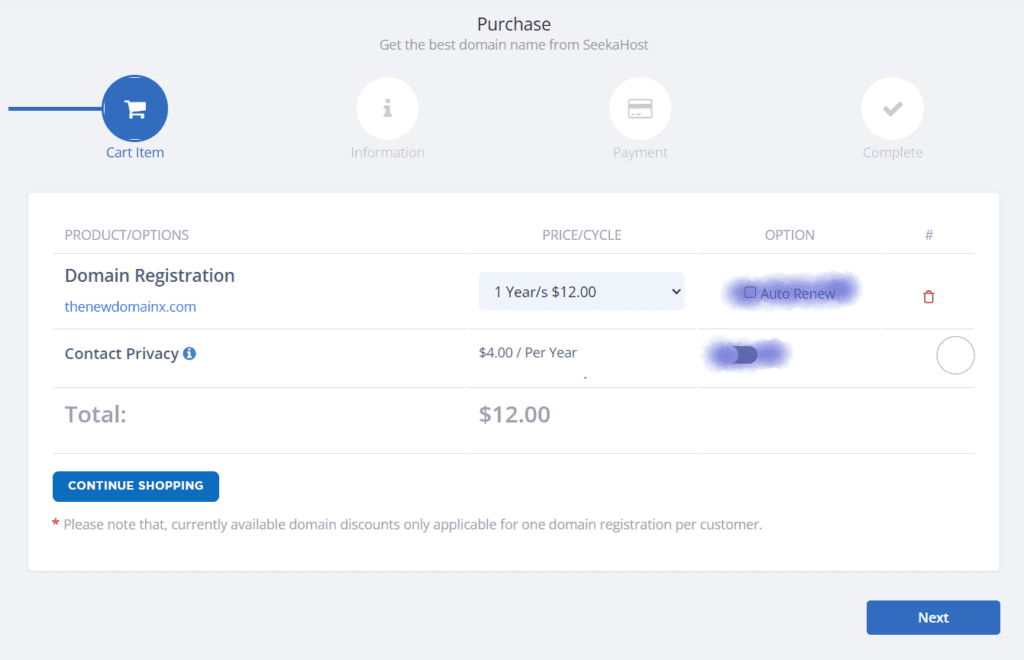
Both of these are optional. Contact Privacy hides your name/email from anyone who may WHOIS your information. This also majorly reduces spam and targeted black hat SEO practices.
Auto renew basically makes sure you don’t lose your domain because you were partying out in Bahamas and forgot to renew your domain.
You may add these two add-ons, or simply click next.
Step 5-> Enter the details SeekaHost.app asks for. This is 100% private and is never shared with third-parties.
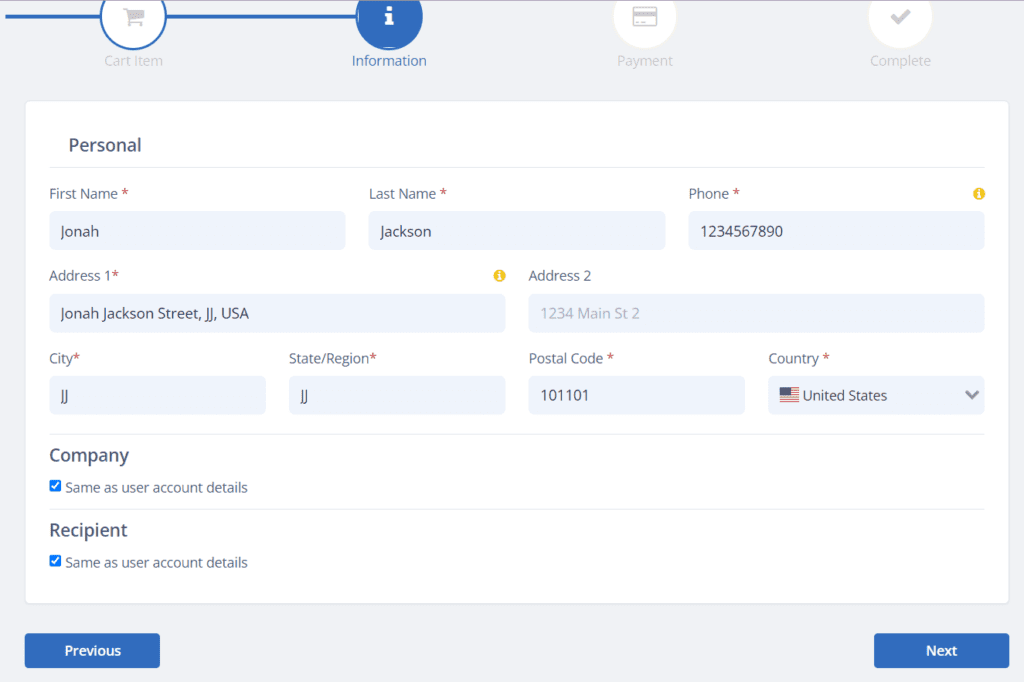
Step 6-> You should now be on the payment page. Simply make your payment and you’re golden! You can pay on SeekaHost.app using both a Credit Card, or a PayPal account,.
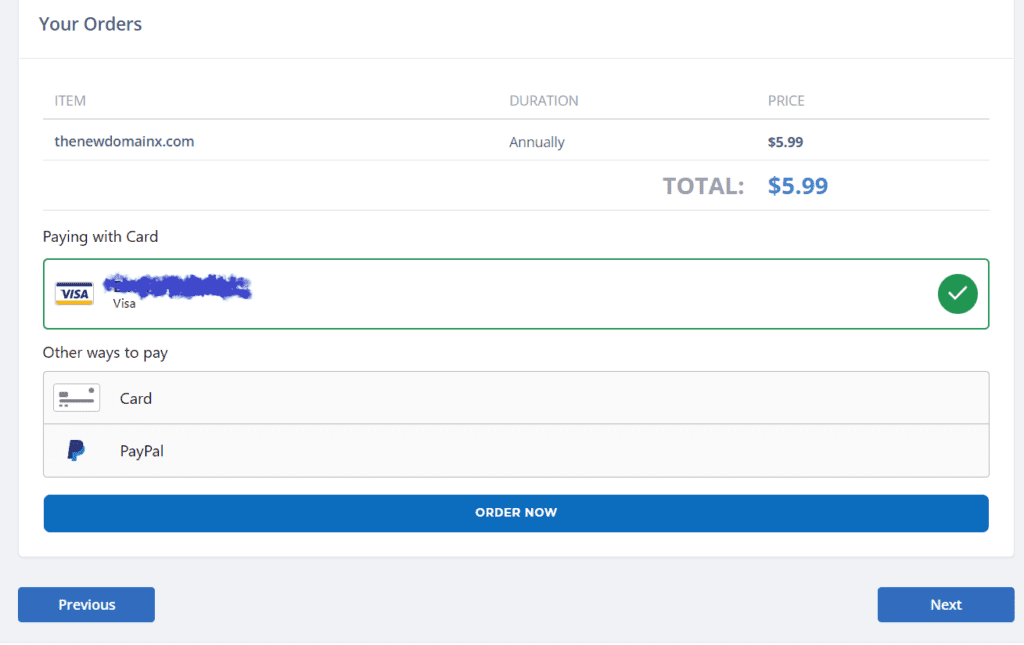
This is how you purchase your domain on SeekaHost.app! Let’s move on to buying a WordPress hosting then?
Is SeekaHost.app a good WordPress host?
Again, why should you use SeekaHost.app for your WordPress hosting just because I say so? You shouldn’t. So, here are a few solid and transparent features that SeekaHost.app offers (and most other companies don’t, not at this price).
- 100% free for 7 days-> You can buy its WordPress hosting 100% free for 7 days. No payment needed. This makes sure you do not have to put all your faith into online reviews and claims. The free hosting is packed with all the features so you don’t miss out on anything either.
- Free forever: Even if you’ve got 0 budget, SeekaHost.app has a free forever hosting plan. You get all the paid features and the limitation is only on your bandwidth, and space. This further lets you test the company out.
- Free migrations: If you already own a website somewhere, they’ll shift it to SeekaHost.app 100% free. Yes, even if you’re on the free forever plan!
- One-click and 100% free SSL certificates: SeekaHost.app offers free SSL certificates which can be activated in a single click!
- Free daily backups: There aren’t many providers out there, not even those which cost 2-3x more than SeekaHost.app offering free daily backups. This makes sure you don’t lose your website or data even in the worst of scenarios. And it’s free!
- DDoS and Malware protection: SeekaHost.app protects your site, without charging extra to protect your site!
- 99.99% uptime: I’ve personally been using SeekaHost.app for about 8 months now, the uptime and overall speed has been impressive.
Now, if you feel these features are worth your time, let’s see how to get a WordPress hosting on SeekaHost.app.
How to use SeekaHost.app to buy WordPress hosting?
Without wasting time, let’s get straight to the point?
Step 1-> Login to your SeekaHost.app dashboard. Click on <Hosting Plans> and then <WordPress hosting>.
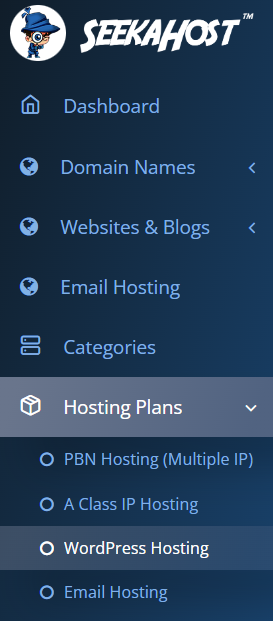
Step 2-> Pick the plan which suits your requirements. I’d advice going with a higher plan as it allows more space + bandwidth and websites. You also pay less when buying a higher plan.
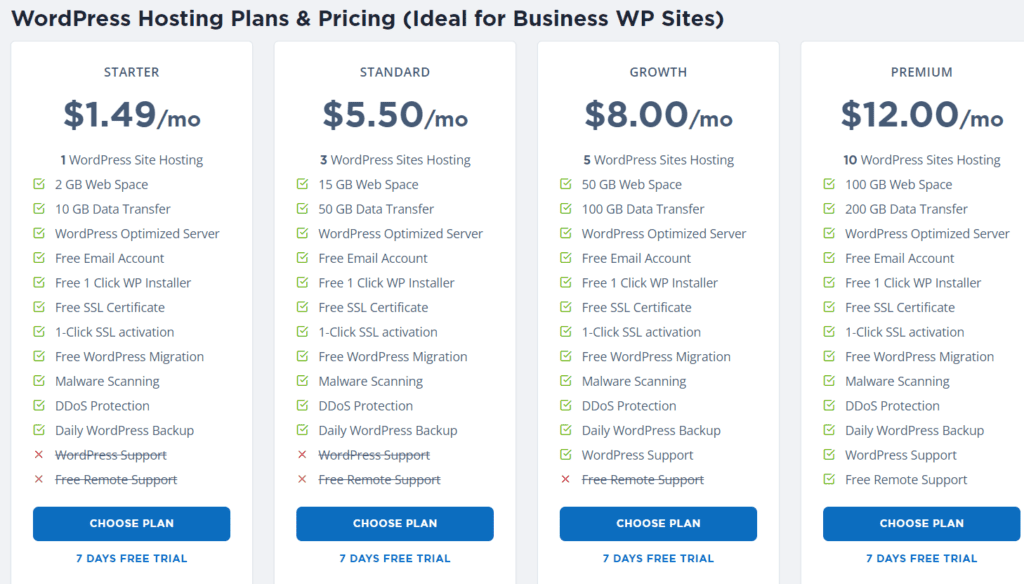
Get free WordPress hosting: Click on the “7 day trial” link instead of “choose plan” if you wish to get the hosting without having to pay for it!
Step 3-> SeekaHost.app will auto-fill your personal information here. This is copied from the time you bought your domain. Now, choose your billing cycle (monthly/yearly). Paying yearly saves you about 9.1% in fees. Finally, click on <continue to subscribe>.
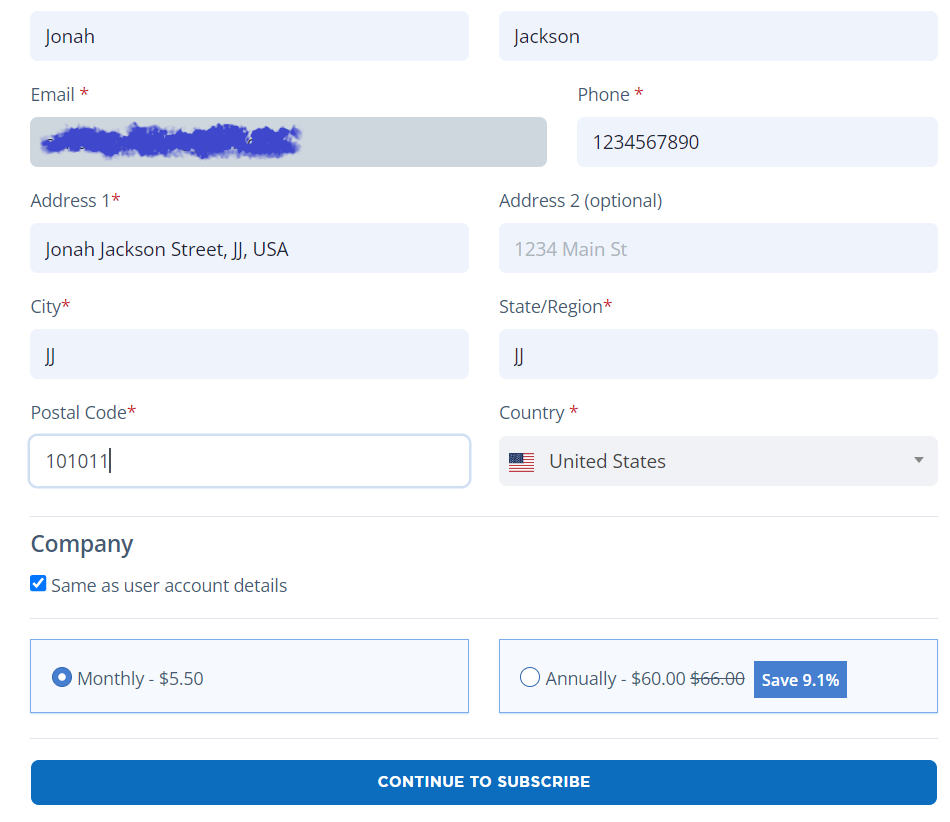
Step 4-> Complete your payment information. (If you opted for the free trial, you wouldn’t be charged for the first 7 days).
That’s it. You just bought yourself a WordPress hosting.
Also Read:- How To Start A Profitable Blog
How to install WordPress on SeekaHost.app?
If you’re trying to buy WordPress servers, you obviously wish to install WordPress on it, don’t you?
I’m sure most of you on this piece already know how to do this. However, if you’re new, here are the steps to get that done!
SeekaHost.app offers one-click installation that’s much simpler than installing WP using cPanel.
The company basically removed everything which may confuse you, especially if you’re new. All you need to install WordPress on SeekaHost.app is your domain URL!
Step 1-> Go to <Websites & blogs> and then <WordPress sites>. You should see a <Create WordPress site> button here, click on it.
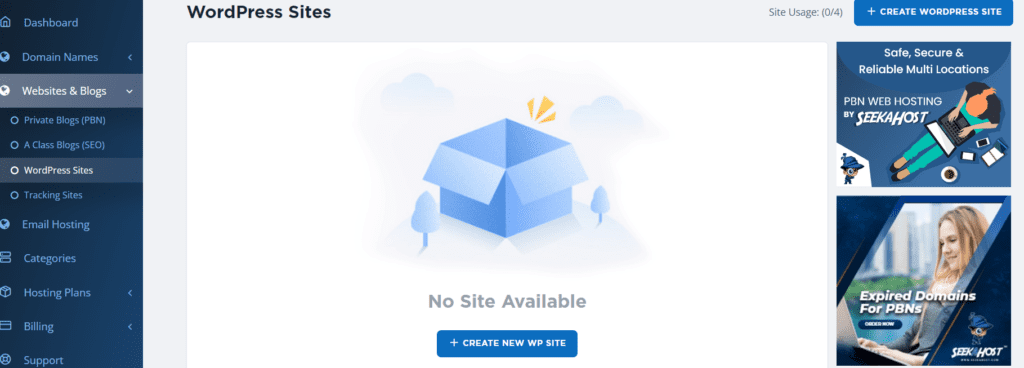
Step 2-> Enter your domain URL and the name of the website you want > click on “Add Blog”.
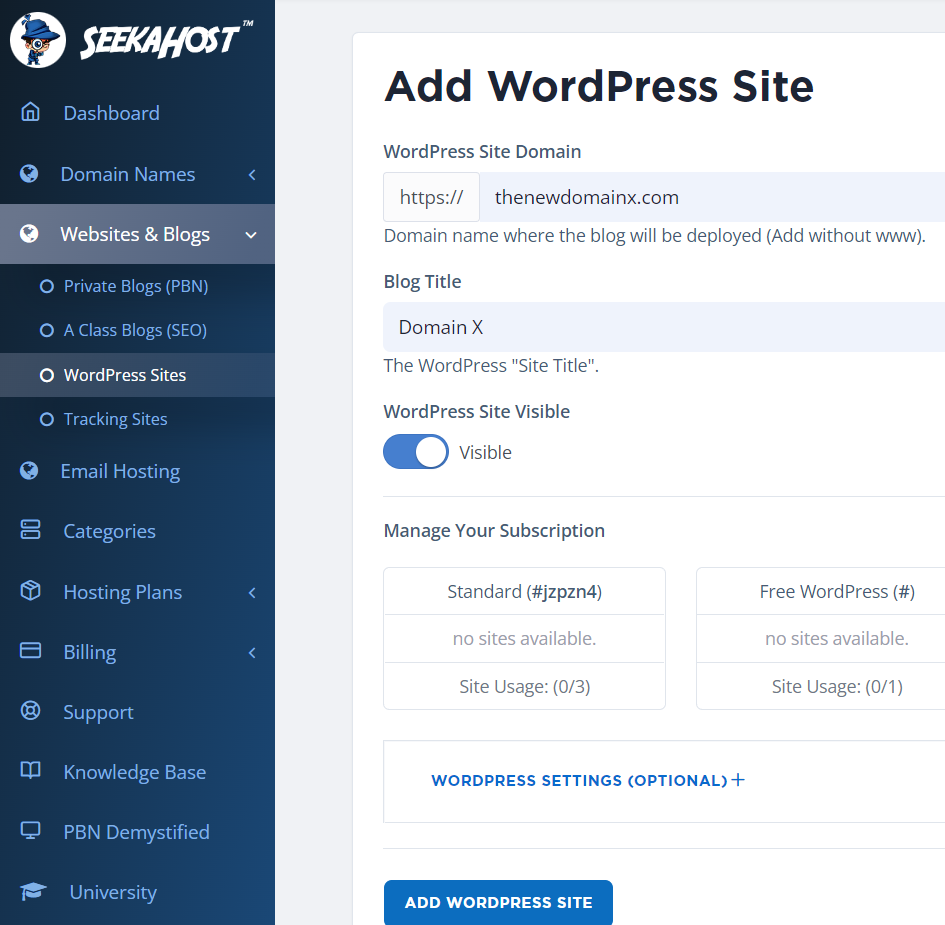
You just installed WordPress on your server!
Optional customizations:
If you click on the “WordPress settings +” button in the above screenshot, you’d be able to customize your website.
This is completely optional. SeekaHost.app lets you choose your default theme, and the plugins you want. It shows a few dozen plugins and you can pre-install the ones you want right away.
Obviously, you can change your theme/plugins at any time from within your WordPress dashboard as well.
However, almost no other similar host offers this level of control, not at this price!
SeekaHost.app server types and pricing plans
SeekaHost.app is a WordPress-exclusive host. Meaning, you can only host WordPress sites on it. I personally believe this specialized and specific WordPress support makes things much easier and simpler.
Now, the company has 3 different server types you can go with:
- PBN servers: Every website on these servers gets a different IP address, IP-class and location. These plans start at a very low price of $1.15/site.
- WordPress sites: These are the servers we used in this guide. These start at $1.20/month.
- A-class servers: These are the most expensive and best IP addresses you can purchase. These start at $2.00/site.
Signing off- How to use SeekaHost.app for cheap domain registration and buying WordPress hosting?
I’m confident you’ve bought yourself a domain and hosting by now, haven’t you? If you followed the WordPress installation steps, that’s one step closer to your goals.
Now, would I recommend SeekaHost.app to you as a domain registrar or WordPress host? Certainly. I don’t see a reason not to.
It offers every single feature that you need to set up a successful WordPress site. In fact, some features (free migration/ daily backups) aren’t offered even by some of the biggest names out there.
So yes, in my opinion, SeekaHost.app can totally be used to register domains and buy WordPress hosting sites.